Installation
DaCe is routinely tested on and officially supports Python 3.7 or newer (Python 3.6 is also supported, but not actively tested).
Dependencies
Most dependencies will be resolved when the package is installed with pip or setup.py. Since DaCe compiles code,
however, it requires two more runtime dependencies to be installed and available in the PATH environment variable
(if not, see Configuring DaCe for how to configure different compiler paths):
A C++14-capable compiler (e.g., gcc 5.3+)
CMake 3.15 or newer. Note: if CMake cannot be found or is too old, pip will try to install a version but it sometimes fails.
GPU: For NVIDIA GPUs, the CUDA toolkit is also required, and AMD GPUs require HIP. See more information on how to configure DaCe to use AMD GPUs. You may (optionally) want to install CuPy for easy integration of GPU arrays in Python.
FPGA: Xilinx FPGAs require the Vitis suite and Intel FPGAs require the Intel FPGA SDK to be installed.
Distributed Computing: If using multiple nodes, MPI has to be installed and available.
Optional Dependencies
CPU Performance Libraries: If running on an Intel CPU, MKL (or other
fast BLAS implementations for other platforms) is recommended. Install one and set the paths accordingly (see Troubleshooting).
For MKL, it is possible to install with Anaconda Python via conda install mkl mkl-devel mkl-include, and then manually
set the MKLROOT environment variable to the Anaconda environment.
Einsum optimization: The opt_einsum module can improve the behavior of numpy.einsum tensor operations.
DaCe natively supports this module, install with pip install opt_einsum.
Sparse arrays and scientific operations: scipy provides sparse data structures (e.g., CSR matrices) and
scientific operations (such as convolution). Install with pip install scipy.
MLIR support: To use MLIR code directly in SDFGs, the pymlir module is necessary to parse the code. Install with
pip install pymlir.
Installing with pip
Note
If pip does not work, use python3 -m pip instead.
The easiest way to get started with DaCe is to install the latest release version:
pip install dace
Installing the latest development version can be done by using the main branch directly (be warned that it may be unstable):
pip install git+https://github.com/spcl/dace.git
Installing for Development
For developing and extending DaCe, it is preferable to clone the git repository directly:
git clone --recursive https://github.com/spcl/dace.git
Note the recursive flag; it is important to have all the submodules for DaCe to work!
Since DaCe is a pure Python library, nothing has to be built. The next step would be to install the dependencies and
the framework in editable mode, which makes the package available in your Python path:
cd /path/to/cloned/dace
pip install --editable .
Testing: To be able to run all the unit tests, some more packages are required. Install them by replacing . with .[testing].
Running all the tests can be done by calling pytest tests/ on the DaCe folder. If you want to disable/enable some
tests, see the markers available with pytest --markers on the main folder.
Troubleshooting
Note
Can’t find your issue? Look for similar issues or start a discussion on GitHub Discussions.
Common issues with the DaCe Python module
Depedency errors: If you are unable to install DaCe from
pipdue to a required dependency (most commonly CMake orscikit-buildon certain platforms), install CMake separately, make surecmakeis in yourPATHenvironment variable, and try reinstalling DaCe.Missing includes/imports: If you are using DaCe from the git repository (installed from source) and getting Python import errors or missing include files, make sure you cloned the repository recursively (with
git clone --recursive) and that the submodules are up to date.Mac OS: If you are running on Mac OS and getting compilation errors when calling DaCe programs, make sure you have OpenMP installed and configured with Apple Clang. Otherwise, you can use GCC to compile the code by following these steps:
Run
brew install gccSet your
~/.dace.confcompiler configuration to use the installed GCC. For example, if you installed version 9 (brew install gcc@9), runwhich g++-9and set the configuration entry calledcompiler.cpu.executable(empty string by default) to the resulting pathRemove any
.dacecachefolders to clear the cacheWindows/Visual C++: If compilation fails in the linkage phase, try setting the following environment variable to force Visual C++ to use Multi-Threaded linkage:
X:\path\to\dace> set _CL_=/MTBLAS libraries: When using fast BLAS operators (for example, matrix multiplication with Intel MKL), sometimes CMake cannot find the required include files or libraries on its own. If a library is installed but not found, add the include folders to the
CPATHenvironment variable, and the library folders to theLIBRARY_PATHandLD_LIBRARY_PATHenvironment variables.Bug in DaCe: If you suspect an issue happens within DaCe, see Debugging for ways to pinpoint the source of the issue.
Common issues with the Visual Studio Code extension
Many of the issues with the extension can be explained by checking the SDFG Optimizer log. The SDFG Optimizer is a daemon running Python in a Visual Studio Code terminal, and can be accessed using the following steps:
At the terminal pane (default: bottom right), choose the
SDFG OptimizertabThis reveals the optimizer daemon, which contains a log of the actions it was given
The last error can be found when scrolling up and finding Python exceptions
Common issues with the extension include:
Daemon not loading: If the extension keeps notifying that DaCe is not installed when the SDFG transformation pane is used, it may be a sign that the Visual Studio Code terminal is misconfigured. Check the SDFG Optimizer log (see above) and find the source of the issue. Common problems include:
The wrong Python interpreter (or virtual environment) was chosen in Visual Studio Code
Local networking issue (e.g., port not opening)
Missing dependency to run DaCe (see Dependencies)
You can directly rerun the daemon after locally fixing the issue by running the exact command again in the terminal (note that the randomized port number has to be the same for each session of Visual Studio Code).
Transformations not showing up or referring to wrong nodes: Hovering over the Transformations title in the SDFG Optimization pane reveals a Refresh button (see the image below). Try clicking that to force the optimizer to recompute which transformations apply. If the issue persists, switch tabs back and forth between other tabs and the SDFG.
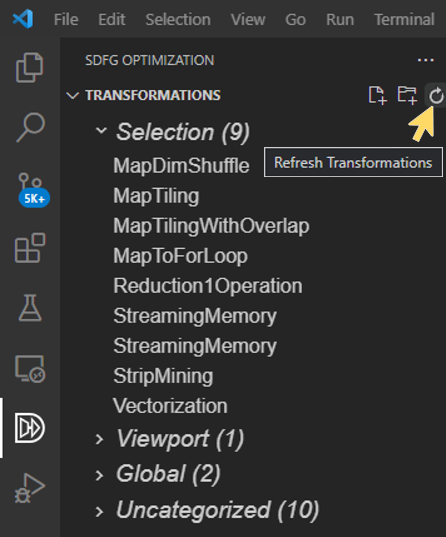
Error 500: If a notification pops up with a “server error”, the optimizer daemon has run into an unexpected exception. In this case, the SDFG optimizer log (see above) may offer more insights to the origin of the issue. If the issue has to do with a built-in feature, please report an issue on the extension GitHub repository.
Reverting changes: If you edited something and regret your decision (transformation, library node expansion, properties etc.), try using the Undo/Redo buttons. The SDFG editor functions just like a text editor in Visual Studio Code.
Transformation responsiveness on large graphs: When dealing with large SDFGs, transformation refreshing may take time. Look at the SDFG Optimizer log to see whether it is currently processing the transformations request
Editor responsiveness: If the editor seems stuck, close and reopen the SDFG editor tab. If the problem persists, the SDFG may be malformed. Load it in Python (see .sdfg File Format) and call
sdfg.validate()to get more information about the issue and pinpoint the offending element.